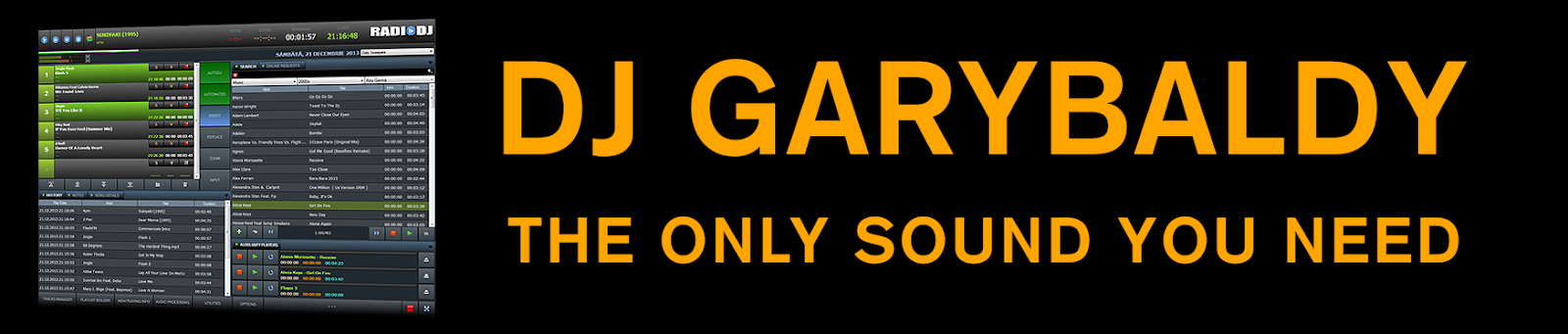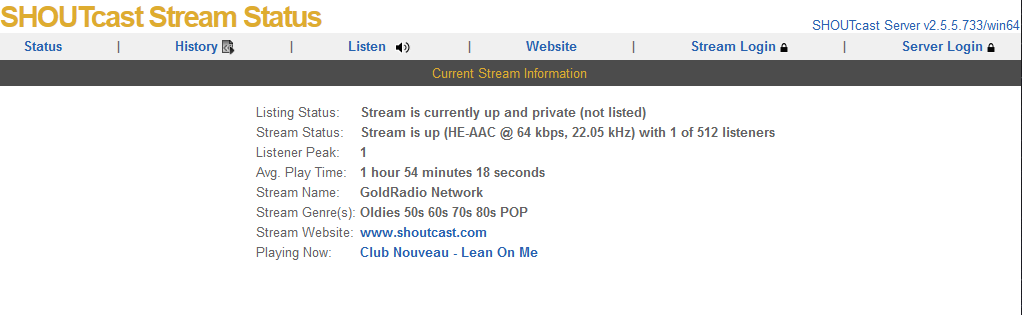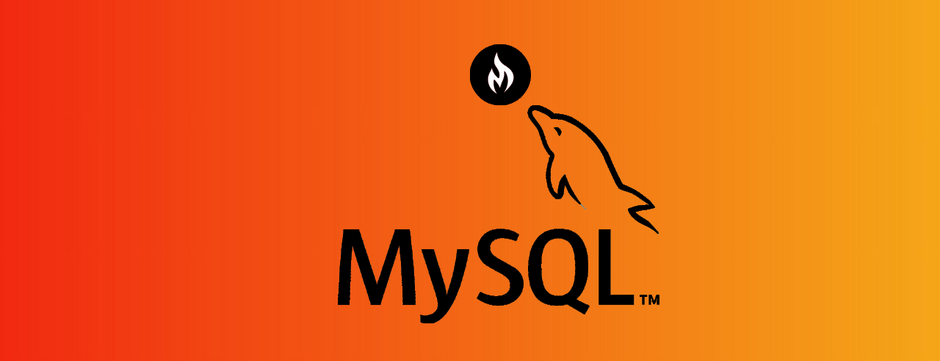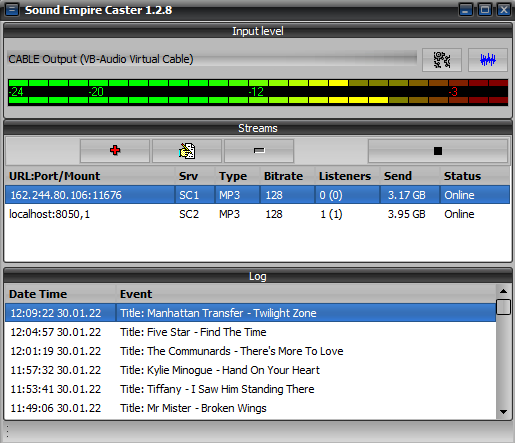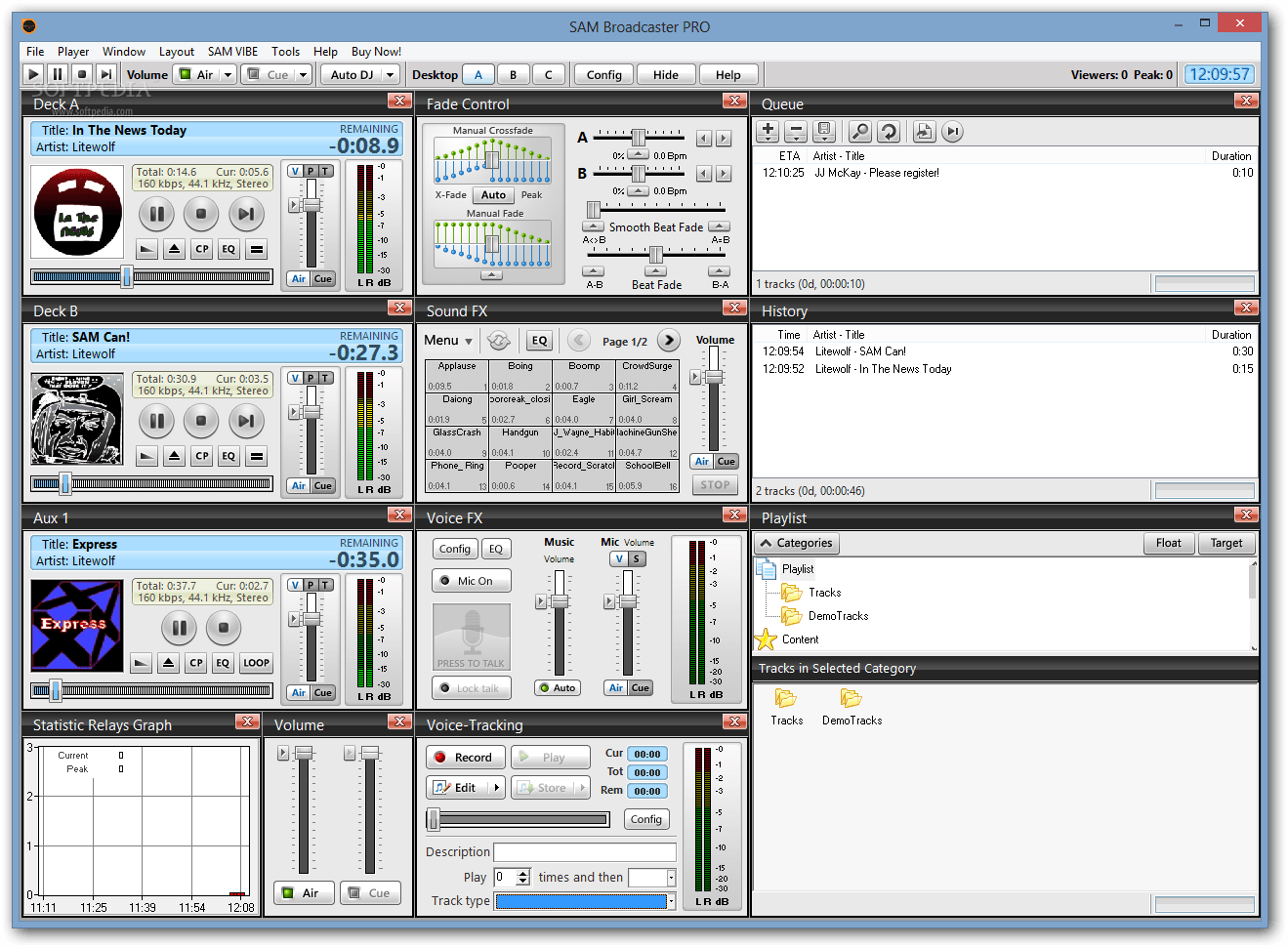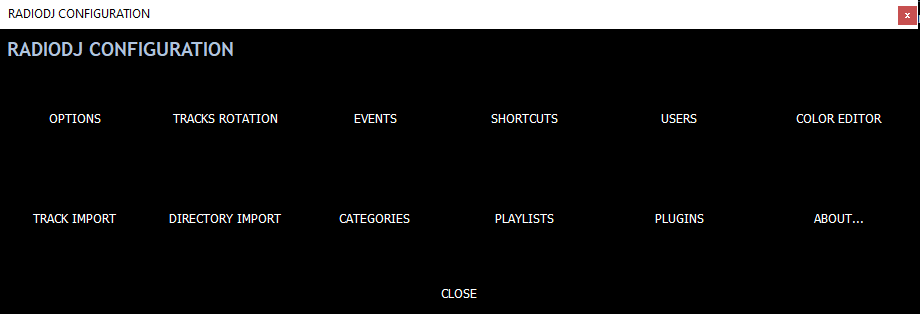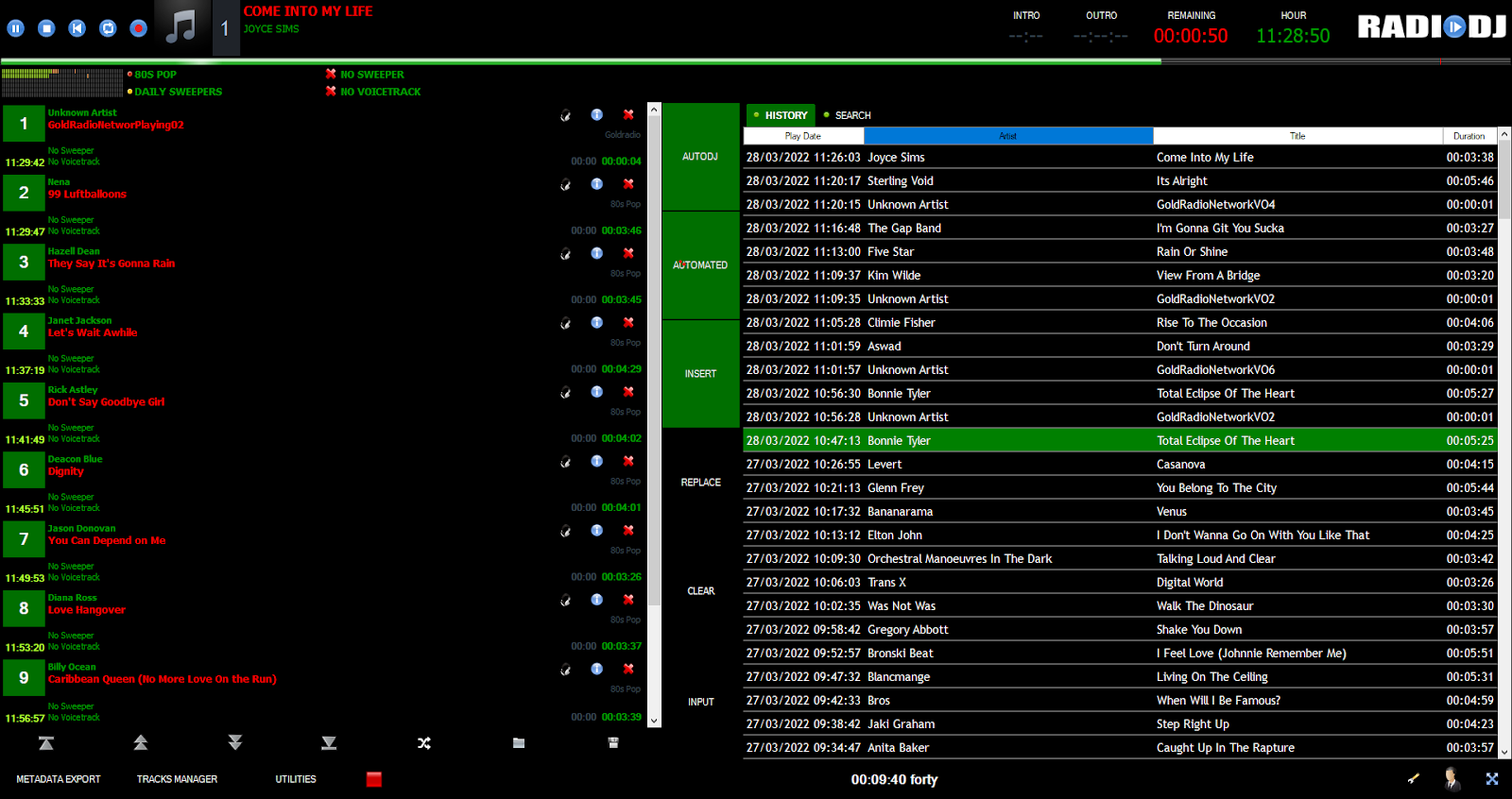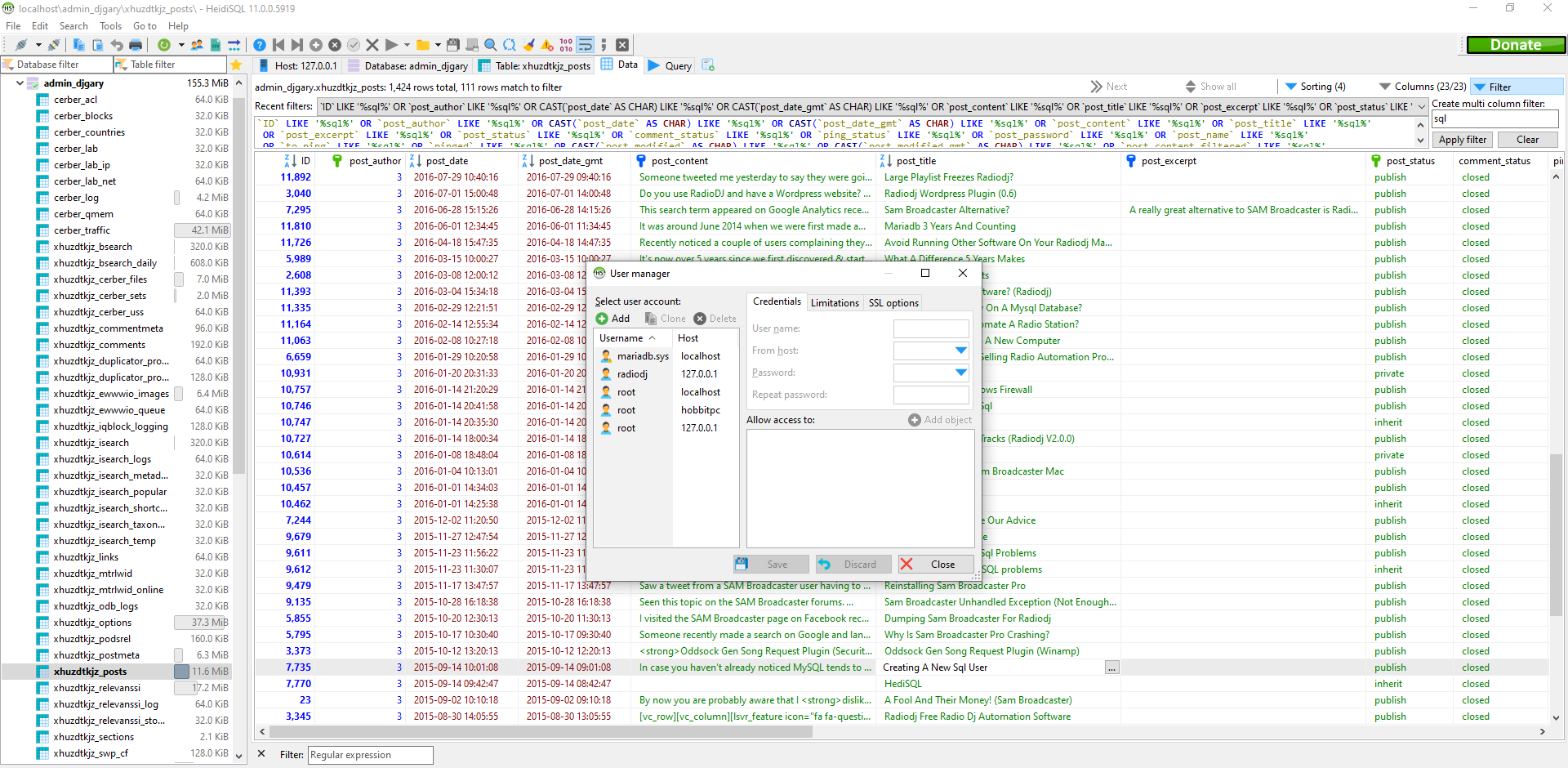RadioDJ Stream Title Settings

In RadioDJ free radio automation software you have the ability to control what metadata the listener sees when a song, request or jingle plays. We regularly get people asking how they can hide the artist & title of a Jingle or track form showing in the stream. Look under Options>Options>Stream Titles: This is where the magic happens. You have various track types in RadioDJ Music = 0 Jingle = 1 Sweeper = 2 Voiceover = 3 Commercial = 4 InternetStream = 5 Other = 6 VDF = 7 Podcast = 8 Request = 9 News = 10 PlaylistEvent = 11 FileByDate = 12 NewestFromFolder = 13 Teaser = 14 You need to select the track type from stream titles and configure the information you want to display on your stream(s) These are some of the Variables you can find the full list of stream variables inside the Docs folder in RadioDJv2 by opening a .pdf file $track_id$ = Track's Database ID $artist$ = Track Artist $title$ = Track Title $album$ = Track Album $year$ = R