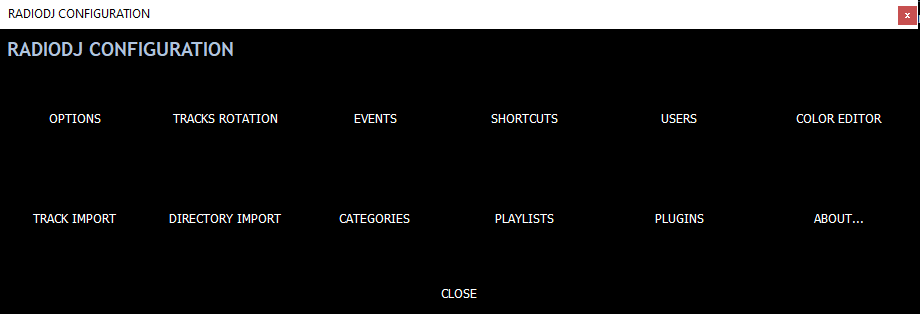Importing Tracks Into RadioDJ (Installing Tracks In RadioDJ)
Now you'll be wanting to import/install music tracks into the program.
In RadioDJ you do this from the options menu or tracks manager
Important: If you get a message saying Import Failed
then you need to select/set your soundcard from the Options Menu
Restart RadioDJ for any soundcard changes to take effect
You have 2 options when it comes to adding music to RadioDJ Directory Import & Track Import
TIP: Remember to sort your subcategories/categories out in category manager before you import a folder.
You do that from the options>categories You select the subcategory/category you wanted the songs in and then click Import.
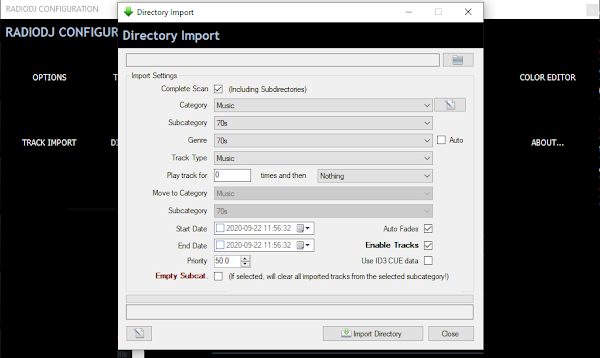
Directory Import imports an entire music folder.
You do that by clicking on the folder icon at the top right hand of the box and navigate to the folder you want to import.
It may take a while to import large folders of music into the software.This is a limitation of MySQL connections and your computers processing power.
You should find that RadioDJ still plays music in the background while you import more songs.
Other software struggles to import songs into the software while playing back files.
Remember to backup your RadioDJ database after you make any changes in RadioDJ this will preserve your songs/events/categories etc.
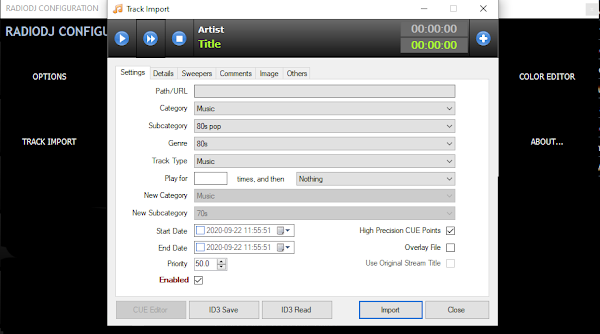
Track Import imports a single track. You do that by clicking on the blue & white cross at the top right hand of the box.
Before you import the track you need to sort the subcategory/category out like you did for the folder import.
Then you click on Import. The song should now be searchable from tracks manager.
It's not that difficult to import music into RadioDJ. Still stuck? Then head over to the RadioDJ Community Forums for friendly help and advice.