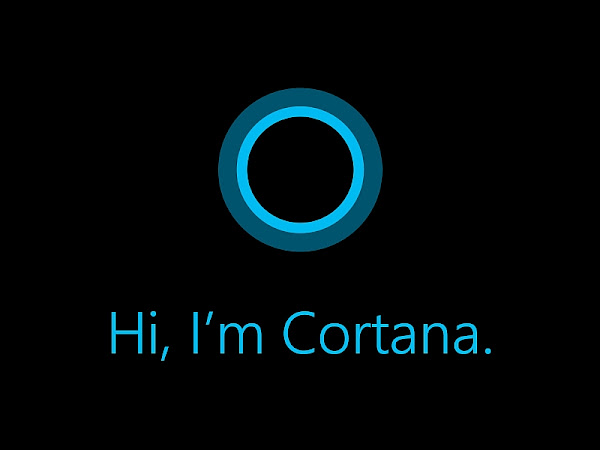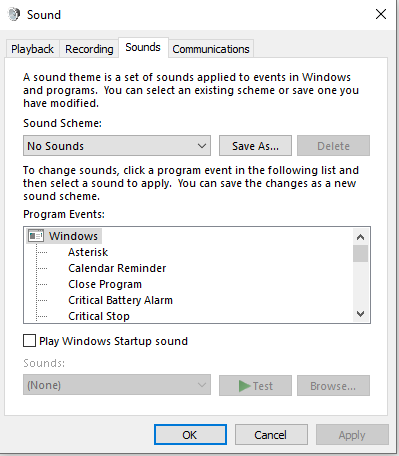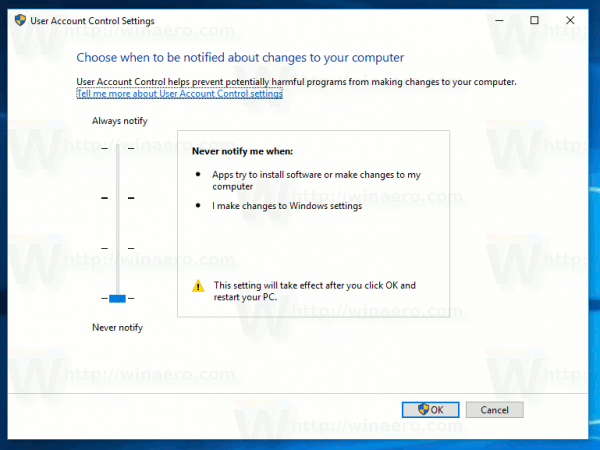Running RadioDJ On A Macbook

While RadioDJ is a Windows program a user recently posted on the forums that they had it running on their Apple Macbook. It doesn't appear to be too diffcult if you know your way around a Macbook. Amazing program runs well together with MariaDB on Windows 10 in a Parallels virtual machine hosted on macOS (Catalina) on a Macbook I know from experience RadioDJ behaves in a Virtual Machine Environment as its a method I used on Linux for quite a few years. Virtual machines don't have to be a scary prospect. If in Doubt search G o o g l e Reasons to Use RadioDJ: Once installed it's stable and works for days/weeks without needing to keep an eye on it Great Music library support add as many categories & subcategories you require RadioDJ is 100% FREE and has ZERO restrictions on what YOU use it for The Database is really stable. Plus RadioDJ comes with a Database Backup To...