Important: Turn Off Windows Sounds And Other Audio Settings
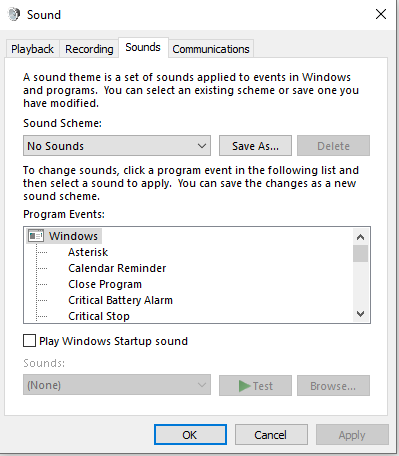
I quite often see new DJ's asking how they stop the sounds from their PC going over onto their stream. This is another good question & it's really quite simple to fix. You need to right click on the speaker icon in the taskbar and choose "Sounds" or use Control Panel>Sound Right click on the sound output you use and choose properties. The sounds tab is where you need to be. In the drop down menu choose "No Sounds" and click apply then you shouldn't hear Windows sounds over your audio. There is another audio setting you should change 1) Find your soundcard in the list of sound devices and right click choose properties. 2) Under the Advanced tab uncheck the tick boxes under exclusive mode and click Apply. TIP: Also do the same for your default recording device and/or Virtual Audio Cables. 3) Under the Communications tab you need to set it to "Do Nothing" Most settings ...
