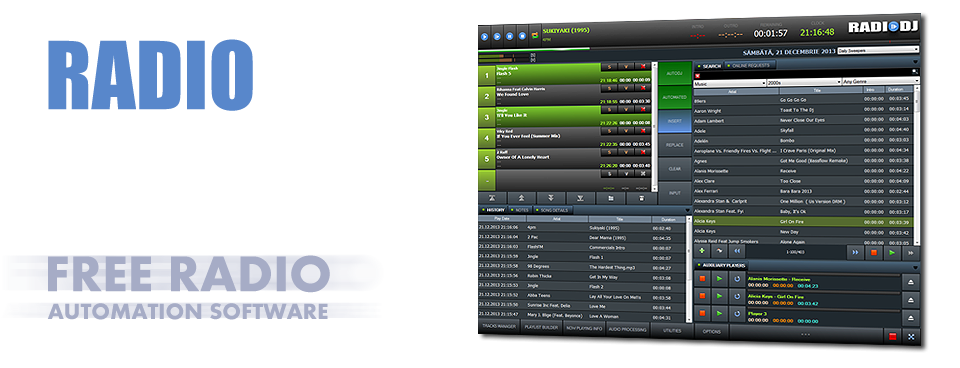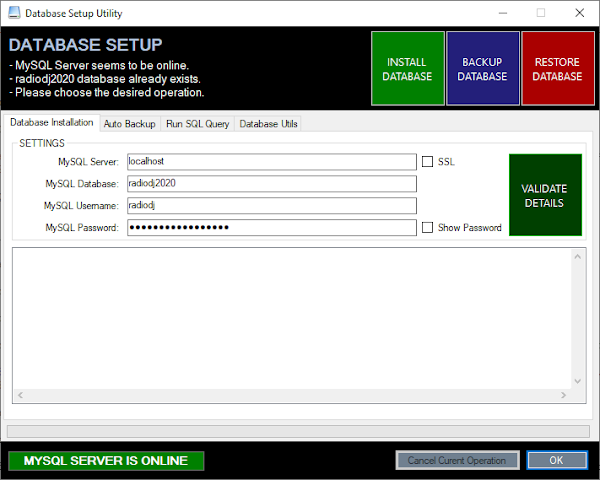How To: Install RadioDJ FREE Radio Playout Software
I know it can be daunting and scary installing radio automation software for the first time.
I knew nothing about working a Database 23 years ago. Now I can take care of a Database with no issues Mind I learned the Hard way.
If you aren't used to using software that requires a database don't panic it's not as difficult to setup as you might think.
Tip: Try NOT to use MySQL8 its Buggy and Unpredictable users have had issues with it alongside RadioDJ
If you follow these easy steps and have a bit of patience then you should have the program up and running in no time.
Why choose RadioDJ Free Radio Automation Software?
- RadioDJ is 100% FREE and has ZERO restrictions
- RadioDJ doesn't require online activations or registrations
- Once installed it's stable and works for days/weeks/months without needing to keep an eye on it
- Great Music library support add as many categories/subcategories you require
- Easy to manage Playlists, Rotations & Events for all your automation needs
- RadioDJ comes with a Database Backup Tool to Backup your songs/rotations/events/playlists
- RadioDJ sounds Professional with the BASS sound engine
- Great Technical Support should something go wrong with your installation via the Forums
- Customisable Interface with the Color Editor
Q: Can I install Radio DJ offline?
A: YES: All you need to do is download the MariaDB & RadioDJ software installation files.
Your computer doesn't need to be connected to the Internet for the installation.
There are NO Key Codes or Activations required to unlock the benefits of the software.
How To Install:
1) Make sure you turn off the UAC (User Account Control) TIP: Start>Control Panel>User Accounts>Change user account control settings.
2) Download and install MariaDB
Then follow the steps in This Tutorial about installing MariaDB.
If you have MariaDB installed already then skip this step. 3) Make sure you have .NET Installed you need at least 3.5 & 4.8
Windows should automatically Install .NET for you via Windows Update. 4) Download the latest stable RadioDJ executable and install to C:\RadioDJv2
5) Inside the RadioDJ program folder there is a folder called "Setup" run the "databaseSetup.exe" file by right clicking and open as "administrator" MySQL server = 127.0.0.1 or just localhost TIP: SSL is for MySQL 8.0 you do not need this option if you are using MariaDB 6) Click on "Install database" and the database should now be installed without any errors. If you entered the details correctly you should then see
MySQL Server Is Online
If the database has installed correctly and RadioDJ opens without errors then you should be good to start importing tracks.
7) On first run make sure you set a sound card (Options>Options>Sound cards) otherwise you will have trouble importing music. You'll probably see a a message saying Import failed unless you set the soundcard. You will need to restart RadioDJ for sound card changes to take effect. Also you need to give yourself an administrator account from the users menu Option>Users Tip: The default login for RadioDJ v2.0.0 is admin/admin but you can change that quite easily if you need to restrict user access. Don't forget to click save when you make changes to user accounts This should help stop people tampering with your RadioDJ settings. You can also disable user management if you don't require it 8) Left click on the radiodj.exe icon in the RadioDJ folder and send to your desktop as a shortcut.
If the installer hasn't already created one
Then start the program from the desktop as you would any other Windows executable program.
Make sure it's running as Administrator 9) If all has gone to plan you should now be able to start enjoying a stress free radio automation experience! Tip: Add the RadioDJ program folder and any Music folders to the exclusion list of Windows Defender or your Antivirus software. That way your files won't constantly be scanned which can slow performance down. If it's your first time using RadioDJ you'll need to Import tracks into RadioDJ. You can do that from the options menu by selecting either track/directory import. For more advice & tips about using Radio DJ please search the RadioDJ Community Forums You will find someone has had your exact issue at one time or another. We hope this guide is easy enough for people to understand. All you need is a bit of patience it will take you time to get used to how the program works. Once you get used to how RadioDJ works you'll be amazed at what it can do for your music automation & radio station. An updated user manual written by a user of RadioDJ Is now available for Download
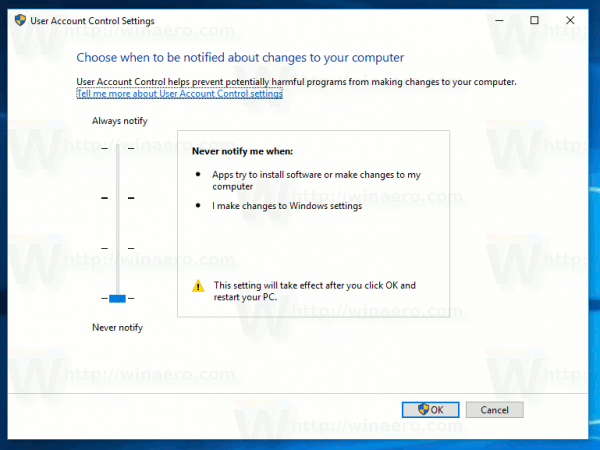
MySQL database = Usually this is just "radiodj" (You can call it what you like)
MySQL username = Default user is usually "root" (Don't use root for requests)
MySQL password = The password you chose when setting up the SQL server
Remember to write down your username and password as the password is encrypted in the database